Magic Keyboard iPad Combo
Seamlessly transform your iPad into a laptop for efficient work anywhere!
✔️ Streamline tasks effortlessly on-the-go
✔️ Maximize productivity with easy switching
✔️ Protect your iPad from accidental drops
✔️ Extend battery life with smart sleep feature
$77.99$101.3923% off
Color: Pink Spanish
Size: iPad Air 4 Air 5
Quantity
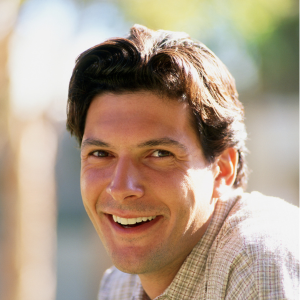

Ethan Smith.
Excellent product I highly recommended it, it’s easy to pair and use, I could not expect something better. The quality and price surprised me. Thank you so much!
Share:
NOTE :The default keyboard is English keyboard
Keyboard and mouse connection method: please turn off the iPad`s Bluetooth first,
. The power light is on
. The bluetooth light is on
. Turn on iPad Bluetooth
. Connect Bluetooth
DUAL MODE BLUETOOTH MOUSE
(BT 4.0 + 2.4GHz): dual mode wireless mouse realizes free switches between two devices with one mouse only by only one click. 【Please turn on the "Assistive Touch" on iPad: Setting-Accessibility- Assistive Touch for an iPad usage.】
How to connect Bluetooth
Step 1: Turn on bluetooth
Step 2: Hold down the three keys "Ctrl + FN + C" at the same time, the connection is successful.
Keyboard introduction
Connection method: Bluetooth
Connection distance: 8m-10m
Compatible system: IOS/Android/Microsoft
Suitable for: smart phone/tablet/laptop (need to have Bluetooth function)
Smart sleep: no use, sleep after 30 minutes
Continuous use time: 100 hours
Standby time: 100 days
Charging time: 3-4 hours
Mouse introduction
Connection method: Bluetooth/2.4GHz Wireless USB
Connection distance: 8m-10m
Mouse DPI: 800/1200/1600
Compatible system: IOS/Android/Microsoft
Suitable for: smartphone/tablet/laptop/computer
Smart sleep: no use, sleep after 3 minutes
Continuous use time: 100 hours
Standby time: 100 days
Charging time: 2-3 hours
Multi-function Shortcut Keys Let you operate iPad more conveniently
Basic key combination
Switch apple system: FN+E
Chinese and English input method switching: FN+Space
Show physical keyboard: FN+Control
Switch software: Conmmand+Tab
Case switching: Capslock (If the iPad cannot be set first: Set one +
general + keyboard + physical keyboard + turn off the caps lock key
to switch the Latin keyboard)
Note: If you need to use various countries (Korean, Japanese,etc.), please set the system to
add a keyboard (IPAD Settings-General-Keyboard-Add Keyboard)













